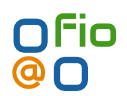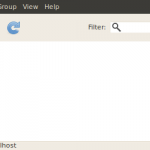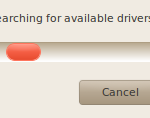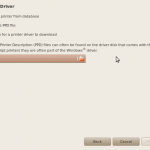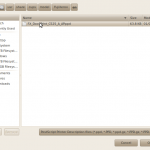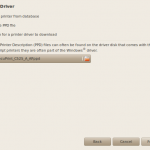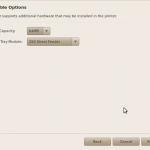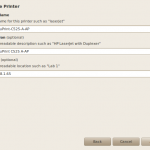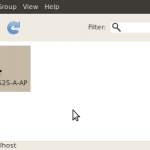One of the perks of flashing, is better battery life and more responsiveness
This is were i learned ( for HTC DESIRE HD ) REVOLUTION ROM
http://forum.xda-developers.com/showthread.php?t=984045
BEFORE YOU START
In general you want USB debugging on
you find it in the settings somewhere on your phone ( google it )
ROOT
- Market Place Download – VISIONary
- open VISIONary , hit TEMPROOT
- if successful hit PERMROOT
POSSIBLE DOWNGRADE
- If fail then stop
- go to the HD revolution page and read, If you need to downgrade, then follow the instructions on that page to do it
CHANGING THE BOOT LOADER
- Market Place Download – Rom manager
- Rom manager will replace your recovery boot loader with clockwork
- if you want to see the boot loader, turn off the phone, holding the ( VOL +- ) and POWER ( comes on about 10 seconds later )
- the HTC boot manager will load, using the VOL +- to navigate up / down, POWER button to select RECOVERY
- the RECOVERY menu has a few options
S-ENG OFF && S-RADIO OFF
- http://forum.xda-developers.com/showthread.php?t=855403
- http://forum.xda-developers.com/showthread.php?t=857537
BACKUP BEFORE FLASHING
- Choose BACKUP from the recovery menu – it will backup your current ROM SDCARD
- When the backup is complete, choose reboot
- Market Place Download – APN BACKUP AND RESORE
- Open APN and slect BACKUP to BACKUP your Mobile Providers Settings – it will save them to your SDCARD
GETTING READY FOR THE FLASH
- You should have the following
- ROOT ?
- Clockwork bootloader
- A BACKUP of your current rom
- APN BACKUP
- USB DEDUGGING ENABLED
THE FLASH
- Given that your new ROM (REVOLUTION) is on your SDCARD
- reboot and go to recovery
- Choose WIPE DATA
- DO NOT TURN OFF PHONE
- Choose restore from zip file
- choose REVOLUTION
- pop a champagne cork
- reboot and your done
POST FLASH
- Restore APN Settings, you can go onto your Cell Provider and put in these settings manually ( but we already backed them up )
- Download Andriod SDK
- SET HTC to CHARGE ONLY
- go to SDK folder / bin
- open up your browser and download APN BACKUP and restore to your pc
- put the APK installer file into the SDK folder
- CMD > sdb install ./APN installer.apk
- its now on your phone, you can use it to restore your APN settings